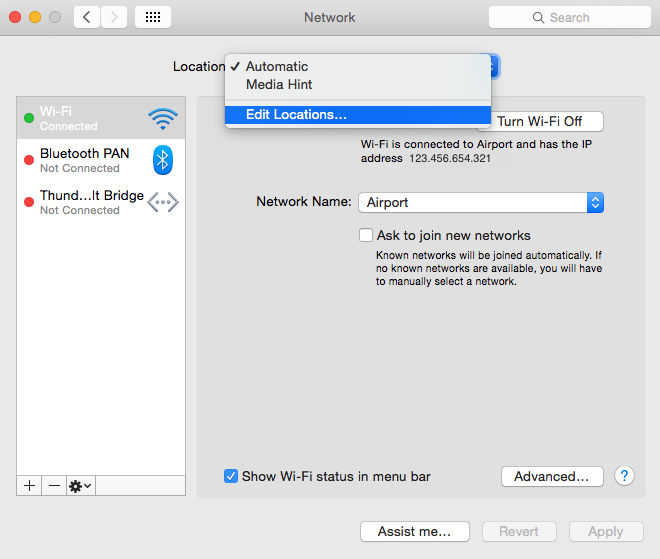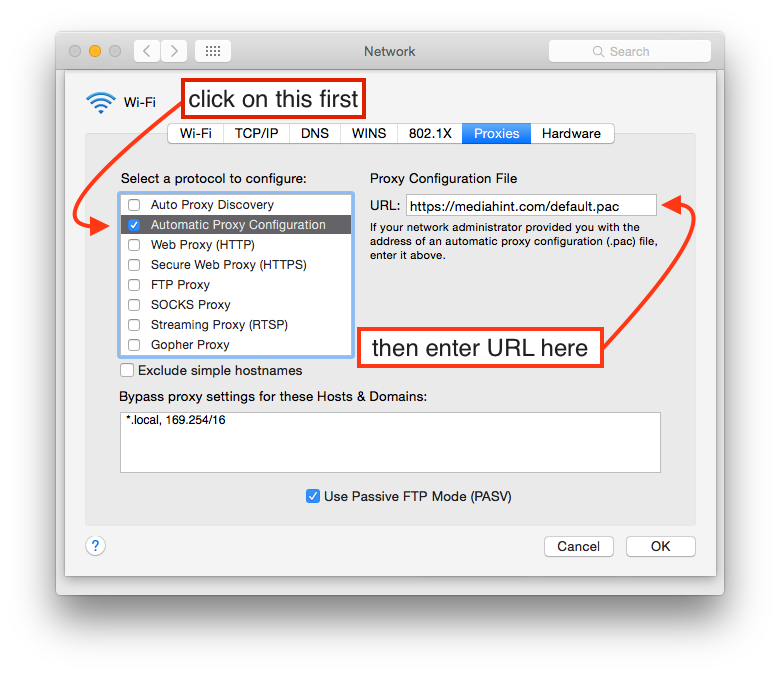Have you ever tried watching online re-runs of shows, only to find that you can’t because you’re in the ‘wrong’ region? For example, does Hulu fail you when you attempt to play their ‘content’ from a ‘location’ that the lawyers of Hulu don’t approve of? This phenomenon is known as ‘geo-blocking‘ and if that sounds familiar, then you may be interested in reading the instructions below to help you bypass the geo-block.
If you use Chrome or Firefox, then the solution is simply to go to hola.org and download the Hola add-on. However, if you own a Mac and prefer to use Safari, you will not be able to use this add-on. Luckily, there is a fairly simple alternative method to achieve the same result in Safari. But first, a bit of background info is necessary to understand what you need to do and why you need to do it.
The thing that we are going to be using to get around geo-blocking in Safari is basically a so-called proxy server. Specifically, we will be using Media Hint in this configuration example. In a nutshell, we want to be able to ask a computer that’s located in a country from where the blocked content we want to access is available, to go ahead and access that content for us and then forward it to us wherever we may be. Does that sound complicated? Well, think of it like this. There is this show on HBO that only people in America can watch online. So if you are not in America, you would simply make a Skype call to an American friend of yours and have him play the show on a TV in front of their webcam. Your American friend is the proxy server in this analogy.
However, the thing is that we don’t want all our internet traffic to be routed through some proxy server. If the proxy server were to get compromised for whatever reason and decides to proxy all your internet traffic, then this could potentially compromise your network security. It will probably never happen, but minimizing risks whenever you can is a sensible rule-of-thumb. Therefore, we ideally want to use the proxy server configuration only for watching geo-blocked shows. For that reason we will first create a new network location in OS X.
Creating a new network location may sound like you’re going to open a new cocktail bar next to the European parliament building, but it’s actually something else. Click on the Apple icon in the left of the top menu bar and then select [Location > Network Preferences…]. In the window that pops up, click on the ‘Automatic‘ location field in the top and then click on ‘Edit Locations…‘ to bring up another, smaller, pop up window. Click on the ‘plus’ icon there to create a new empty location and type the following name for your new location ‘Media Hint’. Any other name would also be fine of course, like ‘FUCK DRM’ for example, or ‘ipfreely’. It’s just a name for you to know what to call the connection, so it can be anything you like. See figure 1 below.
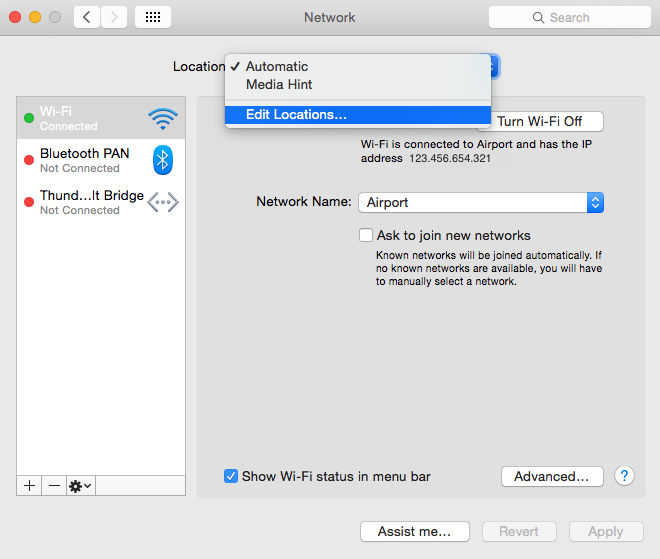
Figure 1.
Once you’ve entered the new location, it will activate immediately and since it just automatically copied all the settings of your regular connection you should connect to the internet again without a hitch. But don’t close the network window just yet! The next thing you must do is click on the button that says “Advanced…” near the bottom right corner, as you can see in figure 1 above.
As soon as you click on “Advanced…” another window will pop up. When that happens, just go ahead and click on the “Automatic Proxy Configuration” box and in the URL box enter “https://mediahint.com/default.pac” without the quotes. See figure 2 below for an idea of what you should be seeing and what needs to be done.
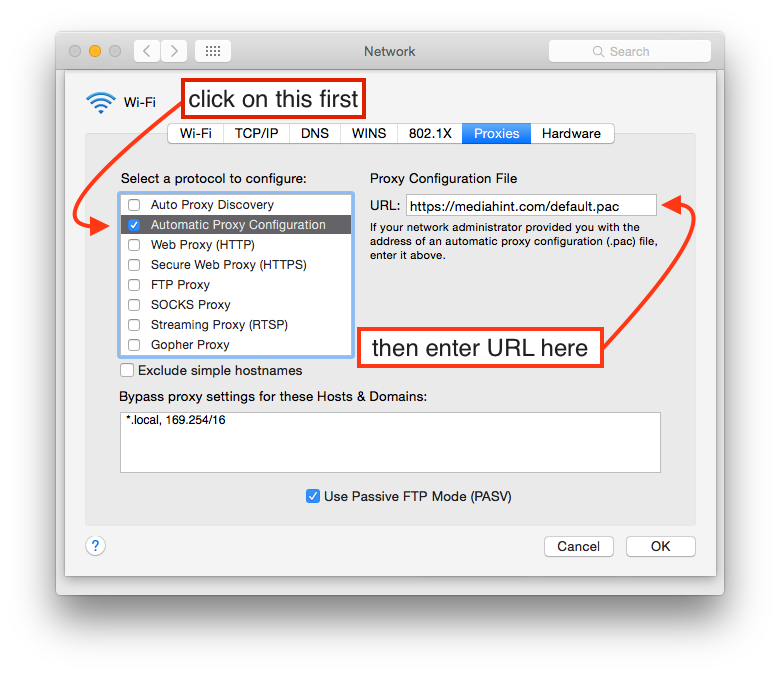
Figure 2: An edited screenshot of the Proxies configuration.
Now all you need to do is click on ‘OK‘ and ‘Apply‘. After you’ve done that, all the videos you couldn’t play before should work just fine as long as you first set the network location to ‘Media Hint’, or whatever you called it. And for security reasons, remember to change back to your ‘Automatic’ location when you’re done watching your favorite shows.